This is a collection of the best free Microsoft Word and Pages resume templates.
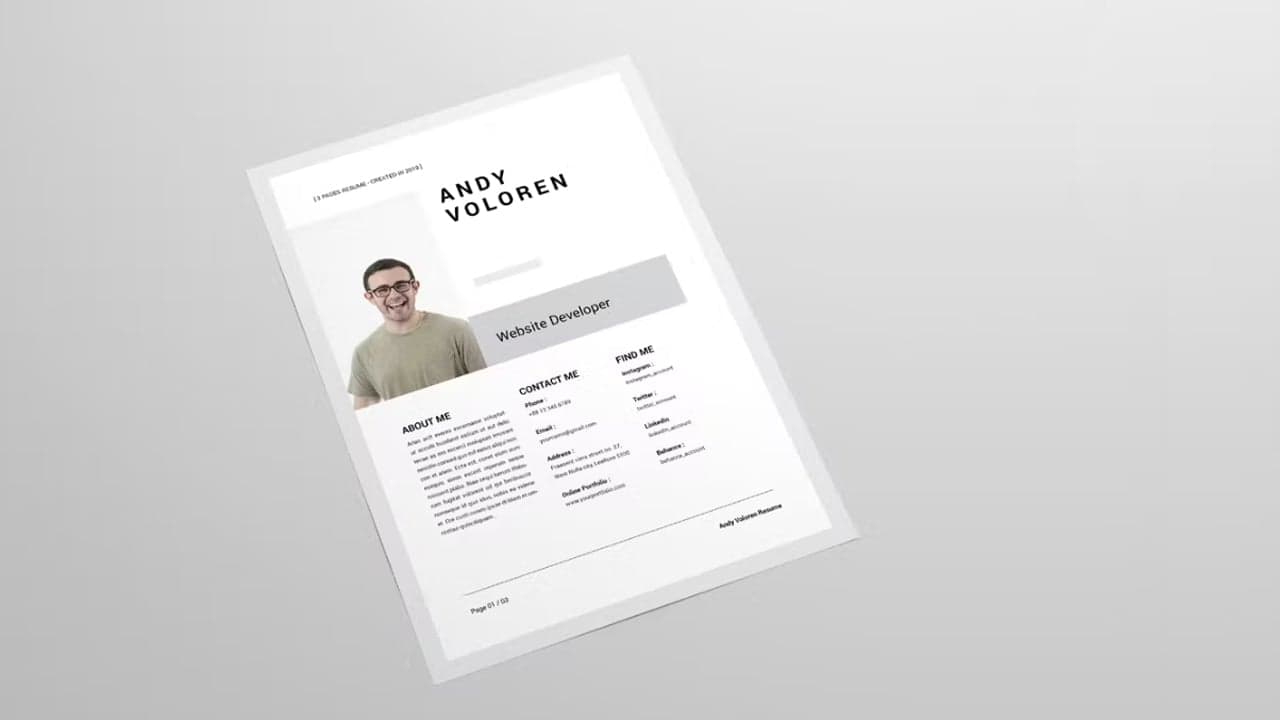
Are you looking for a new job? A new resume that highlights your skills, achievements, and education is a must. To that end, you can use Word or Pages resume templates.

A professional resume/CV template for Pages will help you speed up the creation and design of your resume. Plus, it’ll also ensure it has a professional design.
If needed, you can try free Word and Apple Pages resume templates for Mac. However, you should also look at some of the premium resume templates you can get from Envato.
10 top premium Word and Pages resume templates from Envato
Below, you’ll find examples of Apple Pages resume templates and Word resume templates from Envato.
Remember that you can also use a DOCX file as a Pages resume template.
This premium modern CV template works with Microsoft and Apple. Click on the image to see more of this premium Word or Pages resume template.
Minimalist design gets paired with a beautiful layout in this template. This stunning Pages CV template maximizes space with well-designed sections. There are two pages here if you have a longer work history. You’ll also get a matching cover letter in the download. And there’s more:
- PSD, AI, EPS, DOCX files
- resume and cover letter templates
- A4 and US Letter sizes
- ready to print
- free fonts
- help files
It’s a professional alternative to free Pages resume templates.
This resume template for Pages and Word gives you everything you need to make a great first impression. You’ll get a resume template complete with the matching cover letter, and a business card that makes it easy to get in touch with you. Edit the template in Word and easily customize the fonts to your liking. Learn more about this awesome resume template for Pages and Word through its specifications:
- AI and DOCX files
- 2 CV pages
- professional business card template
- 4 PSD mockups editable via Smart Object
- free fonts
- support
- documentation
This template offers flexibility and high-quality design, which you may not be able to find in free Pages resume templates.
The Apple Pages resume template for Mac has a neatly organized layout featuring three columns. Because each section is clearly labeled, it’s easy to find your contact information, skills, and education. It’s customizable in Word and can also be used as an Apple Pages resume template. Instead of free resume templates for Pages, use this professional alternative:
- INDD, IDML, and DOCX files
- 3 pages
- A4
- layered and well-organized
- editable texts, colors, and objects
- free fonts
- help files
The Professional CV and Resume template is a worthy option for your job hunt. It features a two-column layout with pops of color that draw attention to different resume sections. There’s even space to include a professional headshot to make your resume stand out more. The resume Pages template comes with a matching cover letter template and a slew of other features:
- DOC, AI, and PSD formats
- 2 files (resume and cover letter)
- A4
- pixel-perfect design
- fully customizable
- free fonts
Give it a go before you go looking for free Pages resume templates for Mac.
If you’ve got two pages worth of relevant experience to share, do it in style with a premium resume. This Pages CV/resume template turns your work history into a modern timeline. The well-designed layout also leaves plenty of space for you to talk about expertise, awards, and more. Add a brief bio, headshot, and personal logo as finishing touches. Here are its specs:
- DOCX, INDD, and PAGES files
- 2 pages
- cover letter
- A4 and US Letter sizes
- icons
- PDF for preview
- help file
Not many free resume templates for Pages have this much quality.
The Resume Gina template features a polished, minimalist design. Your work experience, skills, and other areas are split into two neat columns. These sections all sit under the umbrella that is you. Add your headshot, bio, and contact information at the top. It’s perfectly understated, but thanks to its features, it’s a top alternative to free Apple Pages resume templates for Mac:
- INDD, IDML, DOCX files
- 2 page resume
- cover letter
- A4 and US Letter sizes
- CMYK @ 300 DPI
- PDF for preview
- help file
Here’s a classy Apple resume template for you. It features a minimal layout over a nice color scheme. This resume template’s sections are well-defined and easy to read. Plus, the professional and delicate design will tell recruiters more about who you are. You’ll also get:
- INDD, IDML, and DOC files included
- A4 and US Letter sizes
- CMYK @ 300 DPI
- print-ready
- free fonts
Try it instead of Pages resume templates for Mac that are free.
This Mac resume template has a unique design and powerful visual accents. The unusual shapes and infographic elements in this template will keep all eyes fixed on your skills, experience, and more. They will allow you to convey your message effectively. Moreover, you’ll get help from high-quality features, like:
- DOC and PSD formats
- resume and cover letter files
- A4 size
- editable elements (texts, images, and colors)
- free fonts
Here’s another minimalist choice if you’re after premium resume Pages templates. See how every section is clearly defined? Even if there’s nothing between them, the masterful use of blank space in this template helps it remain well-organized and pristine. Aside from professional design, you’ll also get these features with this download:
- AI, EPS, and DOC files
- 7 pages
- US Letter
- easily editable
- free fonts
- help files
Show who you are instantly with an Apple Pages resume template like this one! You can adapt its colors, texts, shapes, and more, to fit who you are and the job you’re applying to. This creative template has much more than an engaging design. It also comes with:
- DOC, AI, and PSD formats
- 2 files (resume and cover letter)
- A4 size
- vector-based shapes
- easily editable
- free fonts
- documentation
That’s a small sample of all the attractive resume templates on Envato. Need more inspiration? Take a look at our collection of MS Word resume templates:
Premium beautiful Word and Pages resume templates on Envato
Envato is a great starting point to work with a premium resume template. We’ve seen some of the best premium templates. That’s before diving into our list of free resume templates for Pages and Word.
Envato is a subscription-based marketplace. It offers thousands of professional Word resume templates and Apple Pages resume templates.

Free Mac Pages resume templates are tempting, but they can’t match the quality of premium. You get more customization and layout options for making an attractive CV. Remember, when you’re trying to land a great position, every little bit counts.
The biggest benefit of a marketplace like Envato is that it’s limitless. Download an unlimited number of premium resume templates for Pages (Mac) or Word. Get access to design assets such as icons and fonts, which you can use in your resume design.
20 free resume templates for Pages and Word
Before looking for free Pages resume templates on the web, check Envato’s freebies. Try out various premium template files (not always Mac Pages resume templates) for free.
Every month, Envato offers 12 different hand-selected files. Create a free account to download this month’s free premium files now.
Free resume templates for Pages are good if you’re getting started or are on a budget. Here, we have the best free resume templates for Pages (Mac) and MS Word to create your first CV.
Don’t forget that you can edit DOCX files in Apple Pages.

This template is a free resume template for Pages and Word. It features a minimalist, well-organized layout. You’ll notice that there are defined sections, which make it easy to distinguish between your experience and contact details.
Next on this list of free resume templates for Apple Pages and Word, this CV resume template for Pages has a clean design and a two-column layout. It’s one of the best free Pages resume templates.
This MS and Mac resume template is a great choice for anyone looking for a simple layout. The template has special sections to showcase your experience and education. You can quickly change its elements in Apple Pages.

This MS and Apple resume template has a cool modern design and a clean layout. Easily see your achievements, skills, and education. Use this Apple Pages resume template that’s free if you’re on a budget.
This MS and Apple resume template is a good choice if you want to list all your expertise and make them the highlight of your resume. The free Pages resume template has a classic look and gets right to the point.
This resume template is straightforward and effective. The two-column layout gives enough space to highlight your work experience in detail on the right, as well as write a brief summary along with key achievements on the left. The option to add your headshot and links to your social is also a nice touch.

You can add color to this resume template and make it a creative example. It frames your content with color blocking paired with a profile photo. This will showcase your information perfectly. Download this Word and free Pages resume template and make it your own.
This is an attention-grabbing resume template that’s free. To customize it, all you have to do is download it and start editing the text, colors, and image. The free CV template has an impactful design and layout. Grab this Word and Pages resume template for Mac and MS to create a lasting impression on recruiters.
This Microsoft Resume Template comes with a straightforward design and enough space to include all qualities that make you a great candidate. It’s minimalist and stylish, and it has interesting design elements. For instance, the horizontal bars that separate the different sections are simple but eye-catching.
This resume template has a modern design with a geometric feel. It uses color well to highlight your main information. You can edit it in Word instead of looking for a free Pages resume template.
Try this free resume template if you want a corporate and simple resume layout. The different sections are delimited with a pop of color. It’s well-organized, simple, and fully functional.

The free resume Pages template features a few design elements that make it a standout. You can easily download it and start editing and customizing to fully represent what you do and how you do it. If you prefer, use this as a free Pages resume template.
Consider this minimalist resume template that’s free if you want to stand out among other job applicants. This free resume template’s features are useful, like bold typography and pops of color that make it stand out.
Here’s another of the free resume templates. It’s got quirky shapes and a modern look and feel, which you can customize to your liking. Remember that you can use this as a free Pages resume template.
This accounting resume template is easy to scan and a great way to make a strong impression. All the elements are well organized for easy readability. Make a lasting impression with this free MS Word accounting resume template.
Looking for Apple Pages resume templates for free? Check out these DOCX files that work as free Pages resume templates. Add all your important information and land your dream job!

This MS Word download works as a perfect Pages resume template. It comes with a modern and bold Swiss design to highlight your skills.
Are you in the creative industry? Try out this MS Word download that works as a resume template for Pages. Show off your skillset and make a resume you’ll be proud to share.
Looking for Mac resume templates? All these files work as free Pages resume templates. Choose the one that matches your style and industry. Distribute your contact info and skills for better readability.
Last but not least, try this Cubist resume template. This is great if you’re looking for Pages resume templates for Mac. It Includes space for a profile picture to make this resume your own.
How to Quickly Customize a Pro Resume Template in Pages
Once you’ve downloaded a resume or CV template for Pages for your Mac, it’s time to personalize it. In this example, you’ll learn how to customize your Pages resume template. We’ll be working with the premium Word Resume Template from Envato.

Download the template to follow our example or follow along with your own template. Let’s get started:
1. Add Color Fills to Your Headings
Create a more visually appealing resume. You can fill in certain headings with colors that are in theme with your resume. This adds a subtle yet more professional feel to your resume.
A little goes a long way here. Filling in colors for your subheadings works best here. To add these color fills, just click on the text that you want to add the fill to and click on the menu header, Shape Format.
From there, click on the drop-down menu called Fill on the right side of your screen. Then click on the Solid Fill radio button and choose a color. Finally, add transparency to color fill so your text can come through the color you just added. Around 65% works well here.
2. Use a Different Font for Your Heading
Adding a different font to your resume heading will help draw your audience’s attention to the header. To change the font of your resume header, double-click the header, highlight the text, and click the Home tab menu header. From there, choose your desired font from the drop-down menu.
3. Add Your Signature
Adding a signature to the cover letter of your resume is a nice professional and personal touch. This shouldn’t be overlooked when you’re creating your resume.
To add a signature to your cover letter, you’ll first need a transparent image of your signature. From there, click on Insert > Pictures > Picture from File. Next, choose your transparent signature from your computer. Then resize the image to fit at the bottom of your cover letter.
4. Add Shapes
Adding shapes such as lines and boxes will help create interest and separation in your resume. This will help divide the sections of your resume and make it much more enjoyable to read.
To add shapes to your resume, click on the Insert menu tab. Then click on the Shapes drop-down menu and choose the desired shape. Adding lines between the different sections of your resume can work really well here.
5. Add Icons
Icons work well when used sparsely in your resume. Just like shapes, they add a bit of interest to the resume.
Don’t overdo this though. Adding too many icons will make the resume seem unprofessional. Icons work best in the “contact me” section of your resume. To add icons, click on the Insert menu tab and choose your desired icon from the list.
5 Quick Resume & CV Tips for Professionals in 2023
Review these five design tips we’ve got for you. Learn why it’s important to have a one-page resume and how to achieve it with clever layout design.
1. Make Your Resume Fit the Position
Write your resume to match exactly the position the employer is searching for. Add information about yourself that’s relevant to what they need. Tell a compelling story on your resume and make sure your skills and work history stand out.
2. Go for a One-Page Resume
No matter if you’re an entry level candidate or you’ve got a few years of experience, you should aim to write a concise single-page resume. Why? Many recruiters claim they don’t read past the first page of an application.
Some of our best tips for writing a one-page resume are:
- use smaller margins and smaller fonts
- create quadrants to divide your resume into clear sections
3. Make Content Easy to Scan
Don’t disregard this tip: make sure the content of your resume is easy to scan.
Use short sentences and bullet points to make the information easy to skim through. That way, employers can tell if you’ve got the necessary skills and education for the job you’re applying for.
Using lines or section dividers as well as creative resume headings and icons is also a great way to make your resume more scannable.
4. Use Columns to Maximize Space
Use a layout with columns to make the best use of the space in a one-page resume. The best tip when working with columns is to split your resume layout into two sections. Try a narrow column running down the left side of the page for shorter sections of information. The MS Word CV template below from Envato shows how to use two columns.
Use the other wider column to place more detailed chunks of information, such as your job experience and education.

5. Take Advantage of White Space
When we talk about white space, we’re referring to the space between the elements in a composition. If you want to create a striking resume, you need to take advantage of white space. The main benefit is that your design appears less crowded. The text also looks less dense, increasing its chances of being read.
Keep white space in mind when looking for resume templates that stand out.

5 Professional Resume/CV Design Trends for Jobs in 2023
To keep your professional resume from looking dated, pay attention to the latest resume CV design trends. Here are some trends for 2023:
1. Color Blocking
Try color blocking the different sections of your resume. It allows for an easier reading experience. Adding a colored header on your cover letter is extremely popular right now. It should include your name, occupation, and contact details. The body of the cover letter has a white and professional background.

2. QR Codes
QR codes can be a quick and easy way to connect with a potential employer. QR codes are used in resumes for the “contact me” section. This helps your employer get in contact with you in no time.

3. Skills Rating
Adding a skills rating is a very popular trend right now. By rating your applicable skills on a scale from 1 to 10, you can show your potential employer your strengths and weaknesses in an easy-to-digest format.

4. Abstract Shapes
Having abstract shapes on your resume is another common trend. These abstract shapes add interest to resumes and can help your design stand out among other standard formats. These abstract shapes often have gradient colors on them to add even more interest.

5. Icons for All Sections
Including icons for each section of your resume adds a nice touch to the layout. It gives your potential employers many eye-catching icons to look at throughout the whole resume. Each icon should be the same color and include a color that’s in your resume’s color palette.

5 Benefits of Using the Best Premium Word Resume/CV Templates
We’ve talked about free MS Word and Apple Pages resume templates. Now, I’d like to tell you about the premium templates we offer at Envato. Here, I’ve got five reasons for you to use one of our templates:
- You don’t need experience. With a template, you don’t have to worry if you aren’t tech-savvy. Our premium Word or Mac Pages resume templates are easy to fill out.
- Have an organized resume. A well-organized resume looks more professional than a cluttered resume. A Word or Pages resume template will also help you remember the important information in your CV.
- Make a great first impression. Your resume is the first impression an employer gets of you. With our premium Word and Pages CV templates, you’ll be showing all your skills.
- Get inspired. Do you not know how to start your resume or what to include? Our collection of professional Word and Pages CV templates is the best place to start. We’ve got the resume template you need, from creative examples to clean and modern resume templates.
- Save time. Designing a resume from scratch is time-consuming. With premium MS Word and Mac Pages resume templates, the hardest work is done for you. You just need to add your details and you’ll have a professional resume done in minutes.
Envato has thousands of the best premium Word and Pages templates available.
For a low monthly cost, access this massive library of templates. Take your resume to the next level. Get access to photos, videos, fonts, and many other helpful resources.
Common Pro Resume Questions Answered (FAQ)
Do you have more doubts about how to design a professional resume in Microsoft Word? We’re here to help. Here are some answers to common questions:
1. Why Should I Choose MS Word to Do My Resume?
Choosing MS Word to design your resume can have many advantages. The first benefit is its availability. You can typically find Word on your work computer, your school PCs, or your home computer. Another bonus of MS Word is the integrated grammar and spelling check.
2. How Can I Personalize My Resume in Word?
But if you believe using MS Word could result in a boring resume, there are many ways to personalize it. Some of the best ways to design a modern resume are:
- using professional fonts
- having a well-organized and clean design
- customizing it for the job you’re applying for
- including keywords for skills
3. Where Can I Find Useful Tips and Tricks for MS Word?
The more you master the software, the easier it will be to customize your CV template in Pages or MS Word. Some of the best tricks include:
- working with custom fonts and styles
- adding a header and footer to optimize your document
- setting up headings and titles to style text
4. How Can I Make an Infographic Resume in Word?
Your resume needs to visually stand out from the rest. An infographic resume is a great way to help you land an interview. Some tips for creating a standout infographic resume are:
- go for simplicity
- use the right colors
- plan out the resume structure
5. How Can I Make My First Job Resume Stand Out?
Writing your first resume after graduation when you’ve got little work experience can feel like a challenge. Word or Pages resume templates can help.
The key to making your first resume stand out to employers is to start it with a powerful statement. Write a summary that doubles as an elevator pitch. Describe your core skills and achievements or add a tagline to establish your personal statement and brand. A good quote makes it easier for recruiters to recall your name.
Create a Beautiful CV With Resume Templates for Pages or Word
Creating a beautiful resume isn’t that difficult when you start with a resume template for Word or Pages. If you’re on a tight budget, consider using a free resume template such as those featured in this article. But if you want more customization and design options, consider a premium resume template from Envato.


















